iPhone Tips and Tricks
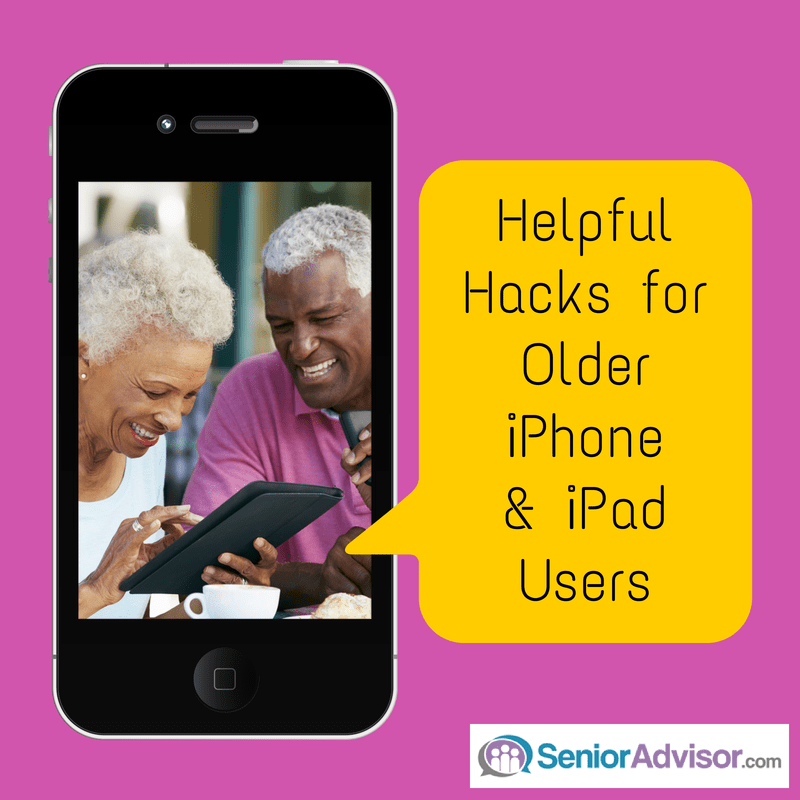
For years, many older Americans stood on the sidelines of the personal computing revolution. Now, thanks to Apple’s iPhone and iPad devices, a lot of those folks are some of the most diehard devotees of the internet age. The intuitive touch-enabled interface of iOS, the operating system for the iPhone and iPad, turned what had once been an intimidating learning curve into a fun, delightful process of discovery. Now more older folks are enjoying closer connections to their families and friends, and having fun playing iPhone and iPad games and watching streaming movies and TV shows.
Of course iPhone and iPad apps, along with many of their lesser-known built-in features, also make these devices very handy lifestyle helpers. Here’s a look at some of the things the iPhone and iPad can do to help older people add more productivity and enjoyment to their lives.
Try the Built-in Accessibility Features
iOS is lauded by many in the disability community for its built-in accessibility features. Many of these can be useful for older people who aren’t necessarily disabled, but who could use a little sensory assistance now and then. Here are some of those features and how to access them:
-
Text Size
Have trouble reading text messages and other text-based information on your iPhone or iPad screen? You can make the default text size bigger. Go to Settings>General>Text Size and drag the slider to increase or decrease. For even larger text viewing options, Go to Settings>General>Accessibility>Larger Text and turn on “Larger Accessibility Sizes.” (Note that this feature doesn’t work with all apps. But many apps, such as iBooks and Kindle have their own text size adjustment controls.)
-
Bold Text
Another eye-saver, this control converts plain text in app menus to bold text, making it easier to read. It also outlines some app icons with bold lines so they stand out better, too. To turn on, go to Settings>General>Accessibility.
-
Hearing Aid Mode
Turning this feature on helps your iPhone work better with some hearing aids. Access it from Settings>General>Accessibility.
Remind Yourself
You don’t have to be older to be forgetful, but most of us do need more help remembering things as we age. There are many apps designed to provide specific kinds of reminders—helping people remember to take their medication, for example. But there’s a built-in iPhone and iPad app that can do this just as well, or better.
Reminders is an extremely easy to use and versatile app you can use for almost every situation where your memory needs a little assist. Not only can it remind you when to do something, it can remind you where to do something as well. Say for instance you are visiting a friend who asks you to share some information you have in a book at home. You can create a reminder that will alert you to do that. As you near home, you’ll get an alert reminding you to look up the information for your friend. Or say you like to save money with coupons, but you always seem to forget about them when you get to the store. You can set up a reminder to prompt you. When you pull into the parking lot of the store, there’s the alert telling you to remember your coupon.
Get the Bigger Picture and Light It Up
We talked about increasing the size of text on iPhones and iPads themselves, but what about that tiny type you encounter in the real world? For many of us, restaurant menus keep getting harder and harder to read, and the dim lighting in many restaurants doesn’t help matters. You may not have realized you can use the camera on your iPhone or iPad as a magnifying viewer to make those little letters more legible. Simply adjust the distance between the lens and the object you want to magnify until you can read it. You can also use the camera’s zoom control to bring the object into viewable size and focus. And if you want to shed a little more light on the matter, there are many magnifier apps that use your camera’s flash as a mini floodlight, so you can enlarge and illuminate the subject. Some of these apps also let you use the flash as a handy standalone mini flashlight. The free version of Magnifying Glass with Light is one of the most popular.
Meet Your Mental and Physical Health Coach
Finally, there are lots of apps that let you use your iPhone and iPad to monitor and improve your mental and physical well-being. There are games that help exercise your memory and mental acuity. Lumosity is probably the best known, but many folks use crossword puzzles and solitaire to exercise their brains, and there are plenty of apps for those pastimes. Other apps help you improve your physical fitness, by guiding you through exercises and workouts. iStand Fit is an intriguing entry that offers an exercise program to help older folks improve their core strength and balance to prevent debilitating falls. And then there are lots of apps that help you monitor various aspects of your health. One that appears to be updated frequently — usually a sign that an app is popular and well-supported — is Blood Pressure Monitor – Family Lite.
Have you found these tips helpful? What other apps would you recommend for seniors? Let us know in the comments!
Written by Rich Malley
1 Comment
-
Very good post. I definitely appreciate this site. Keep writing!
